Focus Mode
If you want to focus on one particular device and temporarily hide all the others, use Focus Mode.
To put a device in focus, click the 3-dot menu button on the top-right of the device, and click Focus. Alternatively, select a device by clicking on it and press f.

To exit Focus Mode, click the 3-dot menu, and select Unfocus. Alternatively, press f.

To make it easier to switch between devices in Focus Mode, you can pin devices as tabs. To do this, click the 3-dot menu button on the top-right of the device and select Pin as a tab.

The devices you pin will be visible as tabs below the Workspace Toolbar. You can switch between devices by clicking a tab, or by using the arrow keys ⬅➡ on your keyboard.
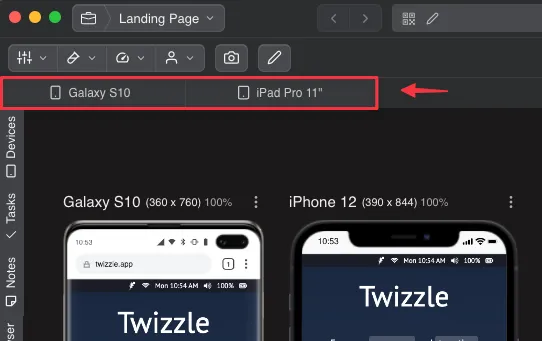
To unpin a device, either click the ❌ button on a device tab or click the device's 3-dot menu button and select Unpin from tabs.

In addition to using the menu and the hotkey F, you can focus on a device using Butler.
Unlike the other methods, you can use Butler to focus on the devices that currently aren't in your workspace.
To invoke Butler, press Ctrl+Shift+P on Windows/Linux, or Cmd+Shift+P on macOS.
In the search bar that pops up, start writing the name of the device that you want to focus on, for example, iPad, and press Enter/Return to select it.

Now select Focus.


